
Vilsa here with another fancy guide! Today we’re going to be going over the console of Third Crisis and how to use it. The console’s main purpose at the moment is debugging, but you can also use some of these commands to help make the game easier on you or possibly to get yourself out of a game-breaking bug to save your save.
Remember to use the console wisely as it might break your session and force you to reload an older save.
Enabling the Console
- Open the pause menu or be in the main menu.
- Open the Options menu.
- Click the ‘Game’ category.
- Set ‘Enable Console (~)’ to ‘ON’.
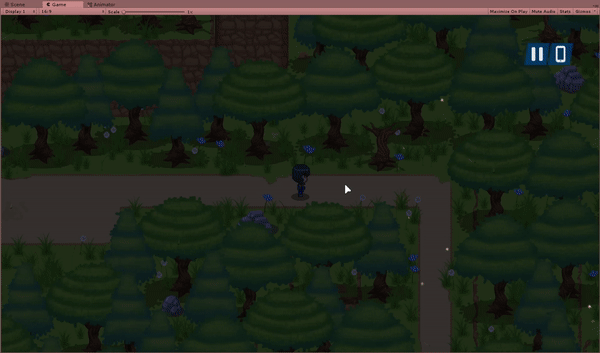
Opening the Console
Windows / WebGL
The keys to open the console are ~ and F2 by default, but you can easily change this by navigating to the ‘Controls’ part of the options menu and finding the ‘Console’ bind. Feel free to rebind as you please.
Android
From version 0.2.1 onward, there will be a gesture to open the console on Android. Simply take two fingers and swipe down from the top or up from the bottom to toggle the console on or off. Any versions before 0.2.1 including 0.2.0 will not have this gesture, and you will be unable to open the console on the Android build.
Reading Console Logs
This is fairly simple, but the console will display all logs generated from console commands and also any logs or errors that Unity itself spits out. This will let you screenshot any errors that you’re experiencing when reporting a bug to us. If you wish to see more information on a certain log, just click on the message and it will expand in the bottom part of the console to show you all the information related to it.
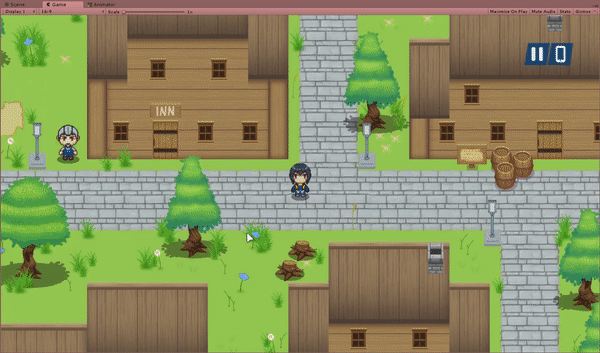
Entering Console Commands
Right now there aren’t too many useful console commands for situations outside of testing that systems work, but there are a few that are fairly helpful.
Time.Set [numberHours], [numberMinutes], [numberSeconds]
Sets the ingame time to the supplied time, minutes and seconds are optional.
Time.AdvanceDay
Advances the day and resets any daily events automatically. (v0.2.1+)
Combat.End
Ends the current combat if one is running.
Level.Load [levelName]
Loads the scene with the name given.
Level.PrintAll
Displays a list of all the levels that can be loaded with Level.Load. (v0.2.1+)
help
Displays a list of all the available console commands that can be entered.
Stat.AddValue [statName], [valueAmount]
Adds the specified amount to the specified statistic for the player.
The arguments displayed in brackets have to be entered without the brackets, examples include.
Time.Set 6, 30, 35
Will set the ingame time to 6 hours, 30 minutes, 35 seconds.
Level.Load Motel_GroundFloor
Will load the motel level where Jenna’s room is located.
Stat.AddValue stat_perversion, 1000
Adds 1000 perversion to Jenna.
And that’s it!
Hopefully this helps make dealing with any weird bugs a little easier for you guys, and also just helps make the game a little less annoying if there’s something bugging you like combats that you don’t want to finish.
On the very secret level, I can’t talk to that guy (v.0.2.1)
LikeLike
That level is not functional and only for us to test some stuff we will remove it in the next patch 🙂
LikeLike
can you set the perversion now?
LikeLike
Can someone show me exactly how to enter stat increase commands. I know it says up there but I’m not entering it right.
LikeLike
Hello! Just type:
stat.addvalue stat_perversion, 100
You need to remember to include the comma (,) between the name of the stat and the amount.
LikeLike